|
I recently came across 2 documents from DJI which have some really great tips for how to move your drone to get maximum cinematic effect such as:
To read them in depth and to start bossting the quality of your shots download them here
1 Comment
An awesome feature of DJI drones is the Vision Positioning System (VPS) which keeps your drone rock steady even when there is no GPS. Unfortunately its sensors may not work over certain surfaces like water. So, there is a great deal of debate about whether or not you should turn VPS off when flying over water. I put it to the test and the conclusion is it doesn't seem necessary to turn it off. Watch the video below for more information. Up until now there was no sure way to check if your mission was going to result in a crash. You would have to place Waypoints at an altitude higher then surrounding obstacles like trees and buildings but could only be sure if this was calculated correctly by running a test flight. This was often time consuming and not 100% safe.
However, Albert and I recently launched a new tool called The Bridge which allows you to plan your mission in Google Earth. Using Google Earth to plan a mission has a huge number of advantages and the Bridge taps into this by generating a Safety Checker file. When you open this file in Google Earth it shows you the exact flight path that Litchi will use with the ability to zoom in and move around in 3D to see if the flight path has sufficient obstacle clearance. As you can see from the example below the flight path has sufficient clearance above the buildings as well as through the space between them. You now have the ability to make your missions a lot safer by doing a quick safety check each time. For more information on how to use The Bridge and the Safety checker tool go to The Bridge page here Today I got an interesting question from a student about how to run a Litchi mission and be able to reverse it halfway and then reverse again and continue. Below you will see the email from the student and then my answer. I hope it helps you with your missions...
Student question: I was wondering if I had a 10 waypoint mission. Can I fly waypoint 1 & 2, stop recording at waypoint 2, go to waypoint 3 which is at a higher altitude and 300 feet away from waypiont 2, turn and aim at POI 1, snap a image and fly back to waypoint 2 and resume recording at waypoint 2 and continue with my mission? Is this possible with Litchi? Your reply would be mostly appreciated. My answer: Yes there is a way. Set the cruising speed to 0 and the max flight speed to whatever you want as the fastest. Set finish action to Reverse. Then run the mission. The drone will sit still. Push right stick up and it will start moving to WP 1. You control the speed. Start recording at WP 1 and when you get to WP 2 take your finger off the stick. You will stop moving. Stop recording. Then push the stick up to continue to WP 3. Aim at the POI and use the shutter to take pics. Then pull the right stick down to go back to WP 2 and start recording. If when you get to WP 2 you want to carry on the mission at a set speed then open the mission settings and set the speed slider from 0 to whatever it is you like and that way you don't have to control the speed. Remember to disable your heading to user controlled/manual and gimbal to disabled if you want the ability to frame the shot exactly Most people buy a drone in order to shoot videos. After teaching the subject for over 18 months I have learnt some useful tips which I thought I would set out as a quick list and handy reminder. A key principle to remember, is what you are doing is getting a camera sensor into the air to capture light and movement. When you focus on this fact then these tips will make a lot more sense! Here we go and in no particular order:
Also, if you want to learn some pro tips on flash photography check them out here If you enjoyed these tips and have not taken any of my courses, a great place to start is the Sample course. A lot of students ask me what happens if you lose signal during a mission. Well the answer is 2 things can happen and the 2nd affect might surprise you! Check out this video to find out the answer ... This video covers some of the more important items in the various Litchi updates over the period of May to August 2017, such as AFC (Autofocus continuous mode), Tripod mode, the on-screen Stop button and support for the DJI Spark If you fly a lot or run a drone business then you are going to want to get an account with Airdata.com. Its free but you can get paid options too. The beauty of this service is it automatically syncs all your flight data into the cloud and gives you actionable intelligence at your fingertips. No more pen and paper at the flying field and wasting precious time and energy doing log keeping. AirData will do it all for you. In today's blog I discuss how Airdata provide an easy way to sync with the flights in the DJI Go app and this is especially useful for those with a Phantom 4 Pro + drone which could not use Airdata until now. As always happy flying Do you experience any of these symptoms when using Litchi:
If you are experiencing any of these issues then it might be your mobile device.
The reason for this is most likely the DJI SDK (software development kit) which 3rd party app providers use to develop their app for DJI drones. In July 2017 DJI released SDK 4.0. This latest SDK is the most demanding one yet. For example the Nexus 7 worked without issues on the previous SDK, but on SDK 4.0 the Nexus 7 struggles. According to Litchi they tested the following devices, using a Mavic Pro with the latest DJI firmware (results may vary with other drone models): - Nvidia Shield Android 7: OK - Galaxy S8+ Android 7: OK - Galaxy S6 Edge Android 7: OK - Galaxy Note 5 Android 7: OK - Galaxy Tab S2 Android 7: OK (can have some connection issues depending on model) - Galaxy Note 4 Android 4.4: Not OK (a lot of lag) - Nexus 9 Android 7: Not OK (way too much lag) In the above list the 2 slowest devices (note 4 and nexus 9) used to be OK before SDK 4.0. It seems that the SDK is more demanding on Android then iOS. Litchi have not published a detailed list but the above Android examples are an idea of what will work. iOS devices they recommend are: iPad mini 4, iPad 2017, iPad Air 2, iPad Pro, iPhone 6s or anything higher. In general they recommend at least 2 Gigs of RAM. Also the software version makes a difference as the Note 4 above had issues but it ran on Android 4.4., but my Note 4 on Android 6 runs fine. To improve the performance of your mobile device, please follow these guidelines:
Laurence Hi there I am sure like me you enjoy creating a lot of missions. And sometimes the list gets so long that it becomes annoying scrolling through them and you are tempted to delete them. Well I do the same thing, but before you delete a mission you should back it up. Watch this video to learn this very important tip and make it a habit |
AuthorI am the founder of the online series of courses called Phantom Filmschool Archives
May 2018
Categories |
||||||||||||||
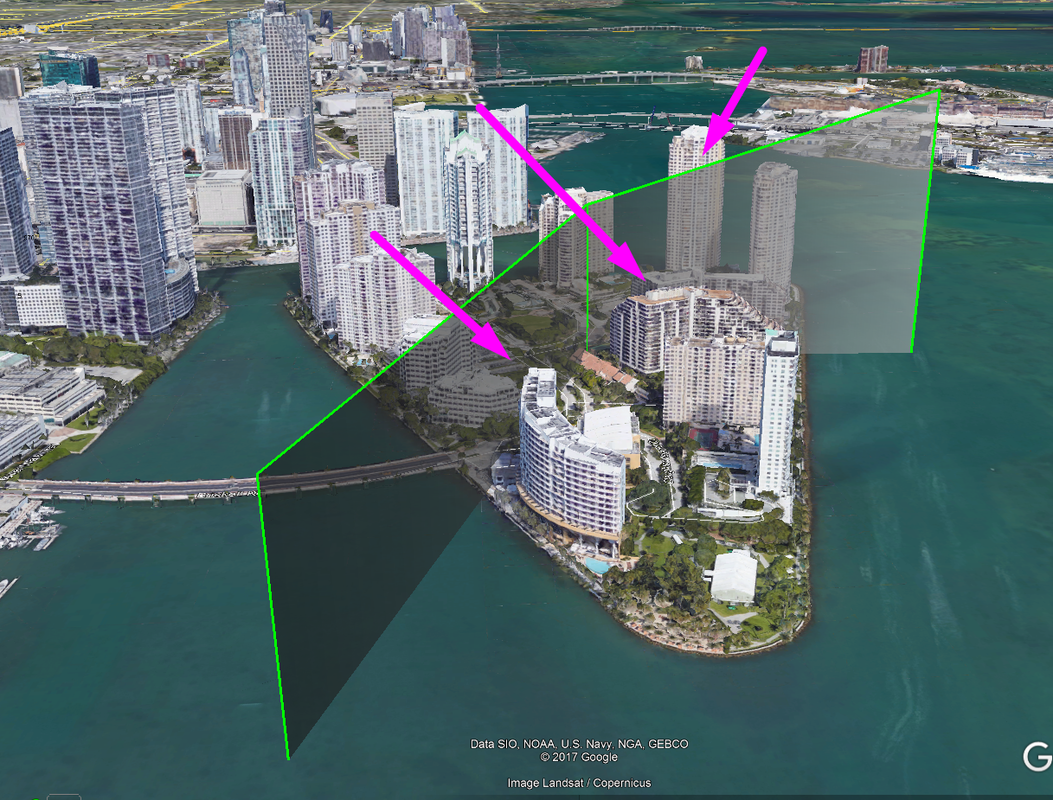
 RSS Feed
RSS Feed